You are viewing the RapidMiner Deployment documentation for version 9.6 -Check here for latest version
Real-Time Scoring Admin Tool
Introduction
In this document, you will learn how to use the Real-Time Scoring Admin Tool to manage your deployment packages.
You will read about how to:
- 列表,找到信息积极部署ment packages
- 添加和删除部署包
- Check the status of your Real-Time Scoring Agent
- Add or replace the license of your Real-time Scoring Agent
- Manage users that have access to the Admin Tool
- Manage SSL certificates (if you have configured https)
The Real-Time Scoring Admin Tool is only available as part of the containerized RapidMiner deployment (including the available VMs in Amazon AWS and Microsoft Azure).
The Admin Tool is deployed together with a Real-Time Scoring Agent and it can manage only a single Agent deployed on the same machine (virtual or physical). See thedeployment overviewon where it fits in.
Logging in and managing users
By default we provide basic HTTP user authentication. If you have additional requirements, you’ll have to fine tune the proxy container’s configuration and set up an appropriate authentication backend. This topic is out of scope of this documentation.
Initial login
The default URL to access Real-Time Scoring Admin Tool ishttp://[server host]/rts-admin.
By default, there's anadminuser created. The initial password is dependent on the configuration of the infrastructure used. For cloud image based deployments, it's the instance ID for Amazon AWS or the instance name for Microsoft Azure.
Please make sure you change the initially provided password after the first login to ensure a secure operation.
User management and security
There aretwouser systems that can be independently managed in theAccess Controlmenu item: one for the Admin Tool itself (decide who can access the admin page to deploy packages) and the other for the Real-Time Scoring Agent (decide who can score data using the deployed models).
Both can be managed using theAccess Controlmenu. Users of the Admin Tool can be added and removed using the forms underUsers allowed to access this Administration page.
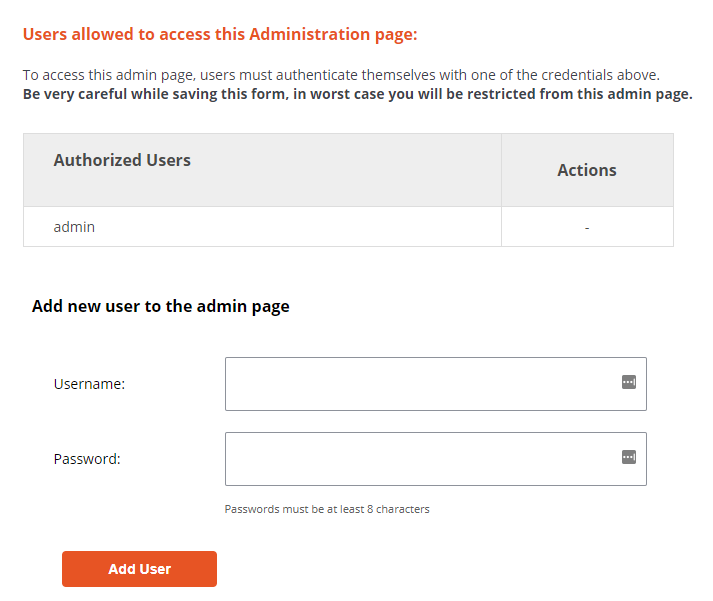
Users of the scoring service can be managed using the forms underUsers allowed to access the scoring service.
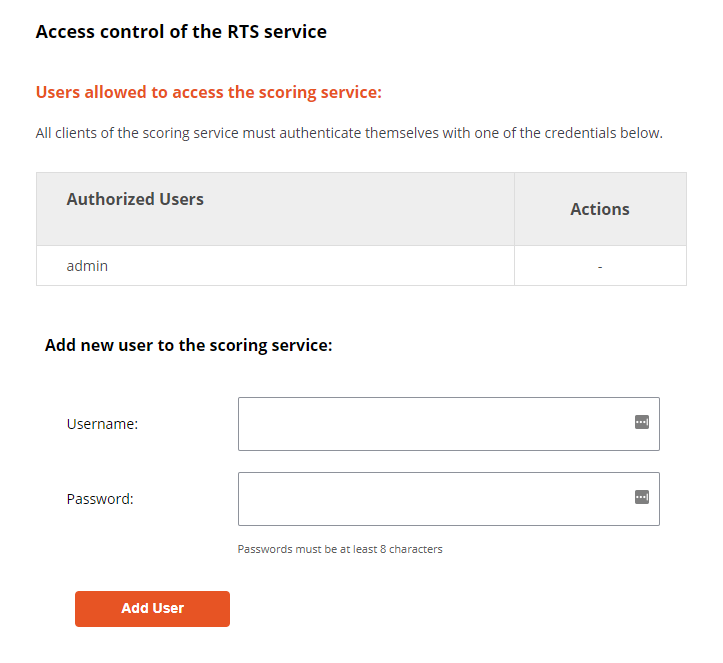
To add a new user
- 输入username of the new user into theUsernamefield
- Type the new password in thePasswordfield
- Click on theAdd Userbutton
Passwords can be changed by introducing the old name and new password into theUsernameandPasswordfields and clicking onAdd User. If you change the password of the logged-in user, it will be immediately logged out and asked to log in again.
SSL certificates
You can also install an SSL certificate to facilitate encrypted communication between the browser and Real-Time Scoring Admin Tool. Click on theCertificatesmenu item and provide the certificate and the key.
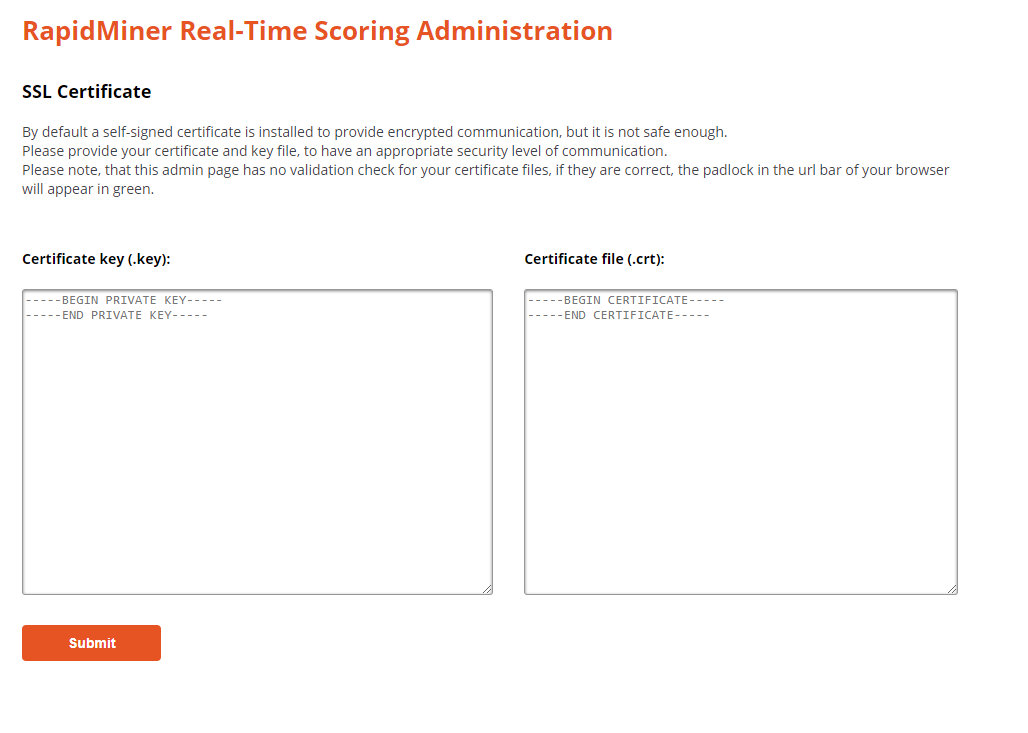
If you forgot the admin password
If you forget the admin password, you can overwrite the contents of the authentication password file in the following way:
Generate a record with thehtpasswd generator tool
Open a shell to your host (EC2 instance)
Run the following command to overwrite the password (replace the
with your password: docker-compose -f /rapidminer/docker/docker-compose.yml exec -T webui bash -c "/usr/bin/htpasswd -mbn admin \"
\" > /var/www/html/uploaded/htpasswd_admins/latest_htpasswd_admin"
Adding a new license
If you have just deployed your Real-Time Scoring Agent, you'll need to upload the license you obtained from RapidMiner. The license is a long string of characters.
To upload it, use theLicensemenu item. Click onAdd new licenseand paste your license in the available space. Click submit. After that, it will take a minute or two before the system is ready to go. You can check the status in theStatusmenu item.
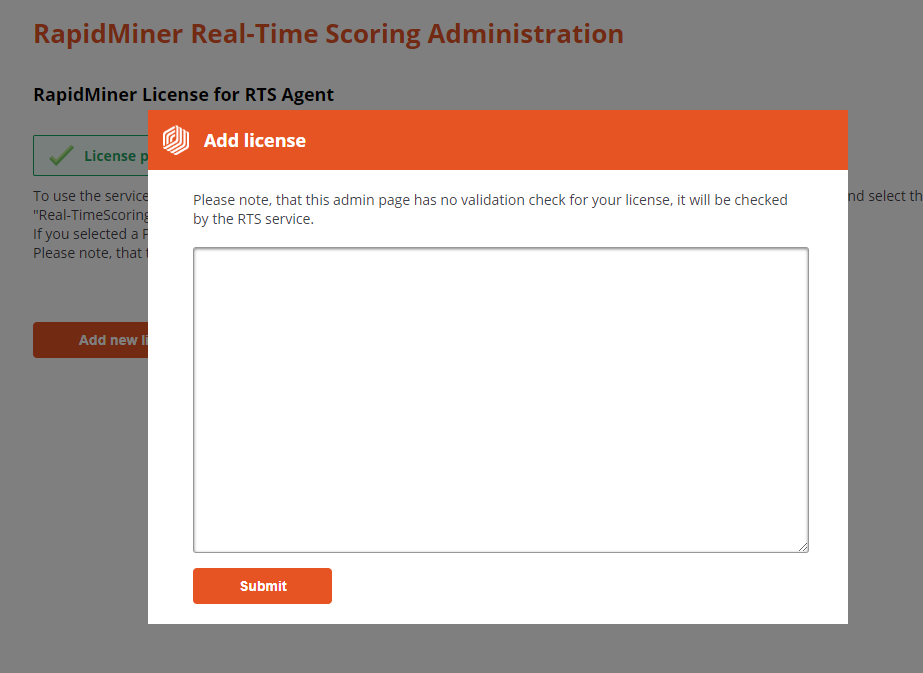
Managing deployments
TheDeploymentmenu item allows reviewing, adding and removing deployment packages from the Real-Time Scoring Agent.
It provides a list of the currently active deployment packages.
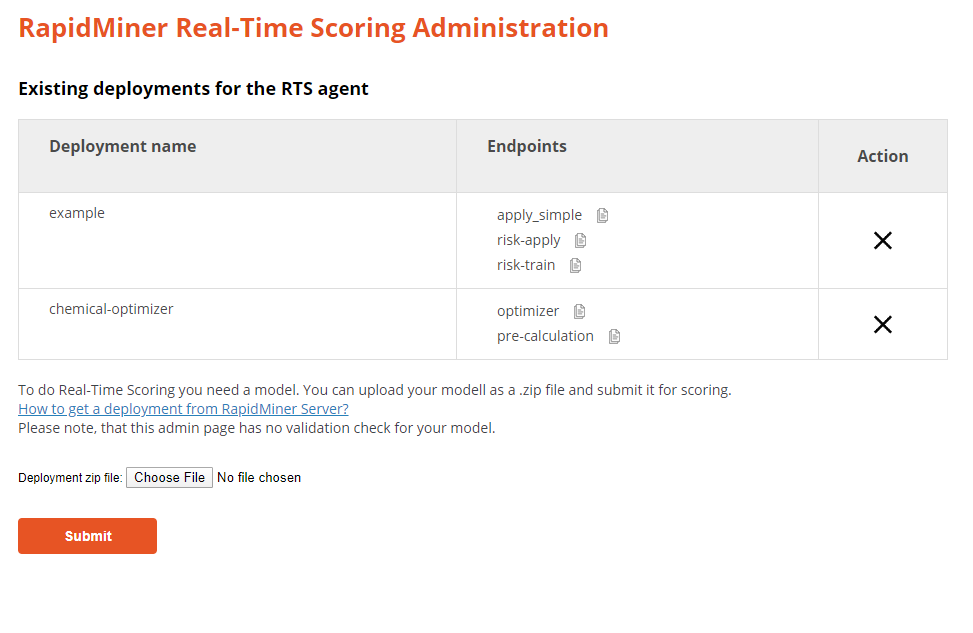
For each deployment, you can see the name, and the list of REST endpoints it contains. To the right of each endpoint, there is acopybutton that provides the full URL to call that particular endpoint.
To add a new deployment:
First, if you're not yet familiar with it, learnhow to create a deployment packagein RapidMiner Server.
To add a new deployment, follow these steps:
- Click theChoose Filebutton
- Browse your file system and select the deployment's zip file
- ClickSubmit
To remove a deployment:
To remove a deployment, click on the correspondingXto the right of the deployment's name.
